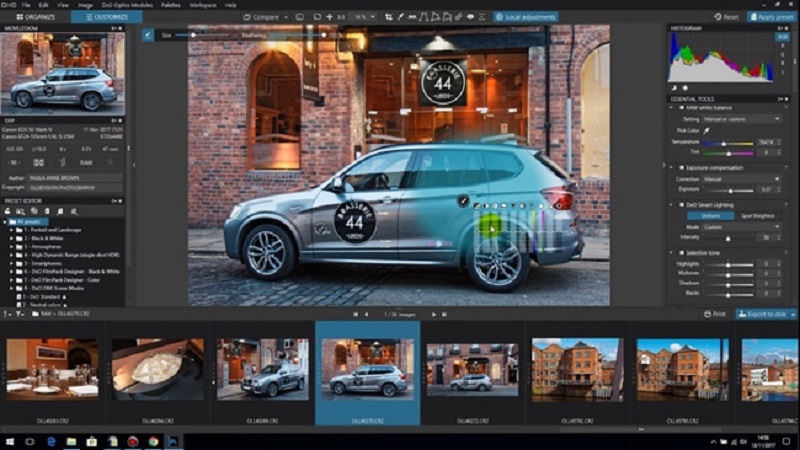You can access transform tool from the main menu bar at the top. Click edit, and then you can select free transform or transform or by pressing Ctrl + t to activate free transform.
- Free Transform: Free transformation is very powerful yet easy to use the tool; it can be very helpful with photo manipulations and some other stuff.
- Scale: When you press Ctrl + t on your keyboard to activate free transform, the scale is activated by default. You can modify the dimensions of the layer according to your will without preserving the aspect ratio. If you want to preserve the aspect ratio of the layer, you can hold ctrl key while scaling.
- Rotate: Along with the scale, rotate is also activated by default when you press ctrl +t to activate free transform. Helps you to rotate a particular layer.
- Skew: You can drag the corners to alter the frame according to a particular point after activating skew. This will automatically fill the frame to make the image skew. This will help you to skew any image by stretching a particular point in one direction.
- Distort: Distort gives you the ability to not only shift layer up and down like skew, but you can also stretch and compress an image.
- Flip: Can be used to flip an image horizontally or vertically. Flipping an image horizontally will give you a mirror image and flipping vertically will make your image upside down. But there is more you can do with this tool, for a brief knowledge you can go to https://skylum.com/how-to/how-to-flip-image-in-photoshop.
- Warp: Warp tool is also used to alter an image but in more advanced mode. In warp mode, you had a grid to alter the image instead of just a frame.